What is Salesforce Service Cloud and how it improves business outcomes
- Iryna Yamborska
- Apr 19, 2023
- 6 min read
Updated: Jan 17, 2024
Interact with your customers more efficiently, give them exactly what they need, and make sure they will come back for your product once more.
In this article, we’ll explain what is Salesforce Service Cloud and how Salesforce Service Cloud can positively influence your business; how you can collect all customer data in one place and use it for your benefit; and how to set up the initial configurations of Service Cloud.
What is Salesforce Service Cloud?
Salesforce Service Cloud is a cloud-based customer relationship management (CRM) platform created for customer support and service. The system is made for creating websites or mobile applications with integrated customer support. Your agents can deliver in-app mobile support using tools like Embedded Service and Chat.
In order to make cooperation comfortable for your customers, Salesforce Service Cloud provides them with an opportunity to choose the way of communication: social media, email, web chat, phone, etc. And after efficient communication, your agents can deliver service and analyze the interaction results through the envisaged tools.
Automate Service Processes and Streamline Workflows with Service Cloud
Have quick access to all information about your customers
The centralized interface in Salesforce Service Cloud is called Service Console, which gives your agents a 360-degree customer view from a single screen. With a Service Cloud, all client's cases are automatically directed to the right agent who can view all relevant information related to a customer case or support incident. Now your team can work with greater productivity and don't spend time toggling between screens looking for information they need or performing support tasks and proficiently interacting with the customers.
Find a custom approach for each client
No more disturbing customers with the same questions during each communication. On the Service Console, your agents can see the whole history of the customer in your company: either service history or previous customer sales. Also, your team can keep track of what articles or topics the client liked from across the organization. Knowing the client's past preferences, an agent can easily find a personalized approach to everyone and select special offers.
It might be hard to set up tracking of all interactions with the customer. We are ready to help you with gathering all the data in one convenient place and make this data work for your goals.
Automate common tasks in Service Console using Macros
Your team often needs to do the same repetitive actions manually, which can be assigned to the system and done automatically. Salesforce Macros are sets of instructions that automatically perform tasks. All instructions created using macros get to execute with a single click. With the help of Macros, your agents can spend more time-solving customer problems.
Have your branded site connected to the Service Cloud platform
Salesforce gives you an opportunity to build a unique site for your company with Experience Builder - a tool that helps to create a site without any code. You would get a site connected to the Service Cloud platform. So, the customers can inform the agents about the issue exactly when it appears.
If you have difficulties with creating a site on the Salesforce platform, Sparkybit consultants are ready to do the job for you.
Connect your entire organization in Salesforce
Salesforce Service Cloud is a missing link in the chain between the sales and service organization. The platform unites the teams and gives them access to the conclusions and best practices of both. Provide all the teams with the tools they need to efficiently deal with every customer concern from first connect and beyond.
Deliver Omnichannel Service
Omni-Channel is a feature available in the Service Cloud that allows you to deliver a seamless customer experience across all your channels. This feature automatically pushes work items to the agents after configuration. Omni-Channel checks the assigned tasks and routes them work items to the support agents, defining one according to established criteria. When agents are ready to start work, they just make themselves available, and the highest priority cases are sent to them in the console. Your team gets access to a simple interface and all the needed information to work from. It doesn't matter if your team members use email, live chat, messaging apps, phone, video chat, a self-service portal, or social media.
Interacting through any channel comfortable for the customer allows your agents to reach a high level of trust and provide them with a more personalized experience. Moreover, with an option of SOS video chat or Live Agent chat, clients can inform agents if they need urgent help and reach an agent instantly. And agents can easily handle multiple conversations at the same time.
Features and benefits of Salesforce Service Cloud
Your service agents have access to the whole customer's history
While talking with the client, an agent doesn't need to search through the documents and countless notes for the previous client's purchasing or provided services. Now all essential information is at your team's fingertips. All comfortably structured data is located on one screen of the Service Console.
Personalized approach to each customer
As your team sees the customer interaction history, it helps them to analyze previous problems or dissatisfaction and avoid mistakes in the future. Knowing clients' pain points, your team can offer more suitable products that cover all their needs.
The unity of sales and service teams
Your sales and service teams work for the common aim - to sell more and satisfy the client. Now they can have closer cooperation and have access to the valuable input of each team. While sales work on bringing new customers, service agents work on retaining customers and dealing with their problems.
To find out more about Service Cloud features and to leverage the power of Salesforce for your best benefit, contact our experts.
How to perform the initial configuration of Salesforce Service Cloud
Salesforce Service Cloud is a highly configurable platform, which, with all the necessary initial setup, configuration, and customization, will help you to speed up your business's processes and create successful solutions. Our team of highly experienced Salesforce-certified engineers can help you get the most out of your Service Cloud solution.
1. Go to Setup > Search as ‘Users’ > List of users will be displayed.

2. List of users is displayed > Click the ‘Edit’ link beside it.

3. Enable Service Cloud User checkbox and click the ‘Save’ button.
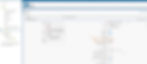
4. Then provide visibility to the Service Console. Setup > Apps > App Manager > Click ‘Edit’ next to Service Console.

5. Check the tabs to be displayed in the Service console.

6. Choose the user profiles that can access ‘Service Console’ app

7. Go to the App Launcher

8. The Service Console opens.

9. The selected Tabs are displayed in the Service console.

If you are still confused about Salesforce Service Cloud initial setups, text us, and we’ll help you to deal with that.
How to create cases in Salesforce Service Console
1. Click on the Case tab and click the ‘New case’ button.

2. Fields in the case will be displayed.


3. Fill in all the fields and click the ‘Save’ button. A case record gets created. Here we can keep the Related lists of the Case on the right side. The layout of the case can be customized based on our needs.

Now let’s see the different ways of managing cases.
Example 1:
Consider that a Case was raised by a customer through the phone to resolve the issue on Laptop. The following details were entered manually by the support agent who logged into Salesforce.

The case record is saved and gets assigned to the Ian Lin Queue based on the Assignment Rule.

Example 2:
Let’s consider that a case raised by a customer through the phone is not handled by the support agent within a certain period (say as 1 hr or 30 mins). So, the case raised by that customer will get escalated to the Sales Chief.
Here, the Case Escalation rule, which is one of the case automation processes, will be implemented. The case has been assigned to the person higher in the hierarchy.

As this Сase was not handled by the agent, it is escalated to one of the CFOs. Also, information about the escalated case is sent to the employee’s email.

A red up arrow appears on a record with an escalated case.

Escalation information is stored in the case history.

The solution-related list can be added to the case page layout. Now solutions can be provided to the customer either by searching or through viewing suggested solutions. Suggested solutions for the case can be viewed.
If you want to learn more about case management options, you can follow the link with the documentation.
Creation of other cases in Service Console
Admin can set up Web-to-Case and either Email-to-Case or On-Demand Email-to-Case to automatically capture cases from your website and customer emails.
Customers can log their own cases from an Experience Cloud site, Customer Portal, Self-Service portal, or Chatter Answers.
Still afraid to open Pandora's box during Salesforce Service Cloud configuration, aren't you? We are ready to take it upon our shoulders.
Salesforce helps you to ensure the continuous growth of your business. Now each person who interacts with customers has a 360-degree view of their history and knows their pain points and special needs. And can build a unique strategy of interaction with every client. It's much easier to do so with a Salesforce Service Cloud platform, as your team has all the information they need on one screen — the Service Console application. The work goes faster with Salesforce, as agents are pushed with key tasks and can deal with the most urgent clients' problems first.
Contact us if you need help with Salesforce Service Cloud configuration, and we will help you to get the most benefits from this platform.
